Connecting to the Campus WiFi
If this is your first time connecting to WIFI, skip down to the Mac Connection step.
Mac Connection
-
- Connect your device to the "SnowWifi" wireless network
- Run the onboarding tool from this link - https://cloud.securew2.com/public/98609/Eduroam/
- Choose your version of macOS
- Click JoinNow button
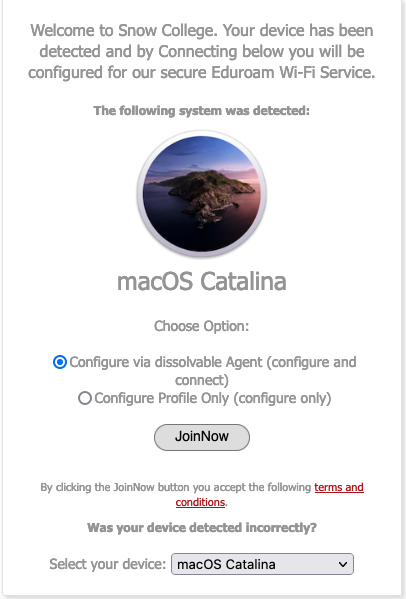
- Click OK to open WiFi_Snow_College_Wrapper file
- Double click securew2 icon in new window
- If asked, click Open
- Click Next
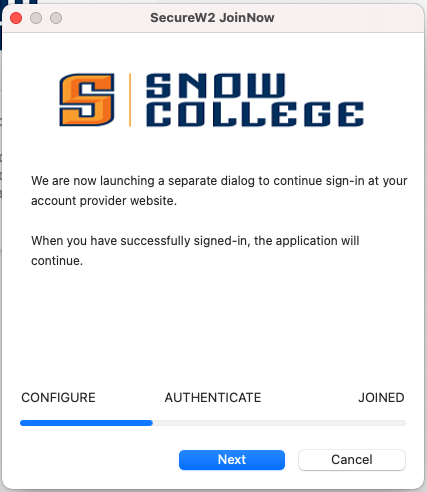
- Sign in using your Snow College credentials, click Continue
- Click Next
- Profile is downloaded, open System Preferences if did not automatically do so
- Click on Profiles in bottom right-hand corner
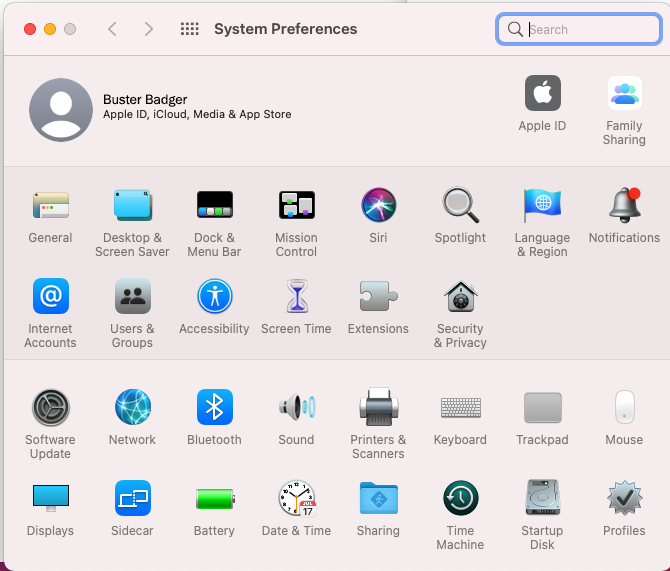
- Click on Install button
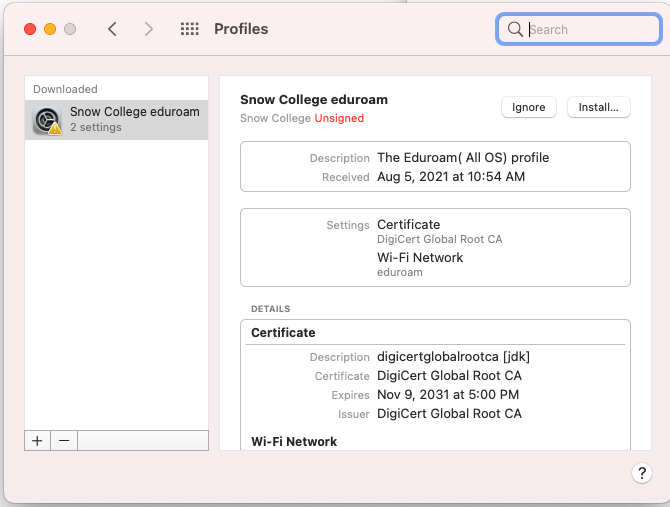
- Enter computer admin username and password, if prompted
- You will be prompted to enter current computer password for you Keychain, click always allow
- You are now Joined, click Done
Help
If you need help with this process, please contact the computer help desk at 435-283-7777.